|
|
PDF-XChange Viewer, a further review
Part 2, Annotation in PDFXCV
by Micheline Johnson
PDF-XChange
Viewer (PDFXCV) has already been reviewed by Alan German.
This is Part 2 of a review that looks at PDFXCV from a
somewhat different viewpoint. (Read Part 1 here).
Annotation, high-lighting and drawing tools allow the
adding of text (such as the source URL) and other markup
anywhere on an open PDF document. There is a Comment and
Markup Toolbar (right-click on free space on any toolbar
and enable Comment and Markup Toolbar) shown below, which
is useful when you are editing the PDF in this way.

These tools
include: Sticky Note, Typewriter, Text Box, Call Out, Highlight
Text, Cross Out Text and Underline tools. There are a
number of drawing tools (Arrow, Line, Rectangle, Oval,
Polygon, Cloud), File Attachment, free hand draw and
erase, and Stamps.
Similar tools are available in Adobe Reader X and up, see
Mott1. In addition, you can toggle on or off a formatting
toolbar by pressing Ctrl+E. This formatting toolbar will
change depending on which Comment and Markup tool has
been selected. Typical formatting bars shown below are
for text (left) and for boxes (right).


Comment and Markup can also be accessed via the Tools
dropdown menu, which offers you:
Basic Tools (Hand tool, Select tool and Snapshot tool),
Zoom Tools (Zoom in and out, Magnifying Loop, and Pan and
Zoom tools)
Comment and Markup Tools,
Measuring Tools (Distance, Perimeter and Area), and
Link Tools (rectangle and quadrilateral)
This route also gives you access to: Show Stamps Palette,
Show Comments and Markup toolbar, and Show Comments List
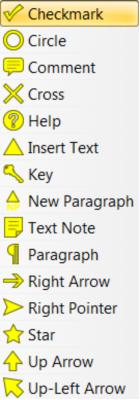 Sticky Note
Sticky Note
Click on Sticky Note icon on the Comment and Markup
Toolbar and press Ctrl+E to open the Sticky Note format
tool. The format tool allows you choose fill colour, note icon
(see right), and opacity, when the box is active. When
you click inside the box, the format bar changes to a
text formatting bar. Click on the PDF text where you want
the Sticky Note icon to appear. A box opens outside the
PDF display where you can type your comment.
Text
You can write or paste text anywhere in your displayed
PDF by clicking on the Typewriter icon on the Comment and
Markup Toolbar. Click on the screen where you want the
text to start. The formatting toolbar allows you to set
the Font Type, Font Size, Font Colour etc. Make your
choice and click the Make Default button to make your
selection the default. For example, open News 1512 from
the web into PDFXCV, then using the Typewriter Tool,
paste the URL at the top of the PDF. Save the modified
PDF.
Text in a box
You can write or paste text in a box anywhere in your
displayed PDF by clicking on the Text Box icon on the
Comment and Markup Toolbar. To format the box, press
Ctrl+E. The icons in this box format tool are (left to
right) fill colour, border colour, border style, border
line thickness in points, opacity and blend mode (see
manual p.138), respectively. To form the box, click where
you want the box to appear, and drag to adjust the box
size. Click in the box to enter the text.
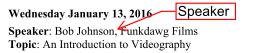
Callout Tool
You can write or paste text in a callout box anywhere in
your displayed PDF by clicking on the Callout icon on the
Comment and Markup Toolbar. To format the text in the
box, press Ctrl+E. Move the cursor to where you want the
point of the arrow to appear and drag the cursor to where
you want the text box to appear. Enter your callout text
and adjust the size of the box.
Highlight, Cross-out and Underline Tools
 The icons (shown on the right) on the Comment and Markup Toolbar allow
you to highlight, cross-out or underline selected text.
Ctrl+E opens a formatting bar, which allows you to select
the colour and opacity of the highlight, cross-out and
underline tools respectively. The underline format bar
also includes an underline style icon (straight or
squiggly line). The underline thickness is so thin that
it is barely visible. The format bar should have included
a line thickness (pts) icon.
The icons (shown on the right) on the Comment and Markup Toolbar allow
you to highlight, cross-out or underline selected text.
Ctrl+E opens a formatting bar, which allows you to select
the colour and opacity of the highlight, cross-out and
underline tools respectively. The underline format bar
also includes an underline style icon (straight or
squiggly line). The underline thickness is so thin that
it is barely visible. The format bar should have included
a line thickness (pts) icon.
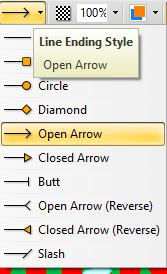
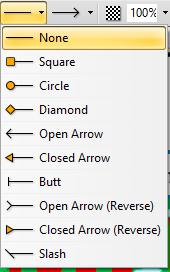
Drawing Tools
The Comment and Markup Toolbar includes a multiplicity of
Drawing tools (see above). These include Arrow, Line,
Rectangle, Oval, Polygon Line, Polygon, and Cloud Tools
respectively.
The Arrow tool is very versatile. Its format bar (Ctrl+E)
includes control of Fill colour, Arrow colour, Border
style, Border width, Start style, End style, Opacity and
Blend. The arrow start (left) and end (right) options are
shown to the right.
Click on the PDF where you want the arrow to start, and
drag to the end point, which can be in any direction.
With these options, you can choose to have the arrow at
the start of the line, or at the end of the line, or
both.
The Line tool has the same Start and End style options as
for the Arrow tool (see right). The Rectangle, Oval,
Polygon Line, Polygon tools Border style includes the
cloud style.
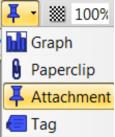 The Attachment tool format bar
offers a choice of attachment icon (see right). When you
click on the PDF, it opens file explorer and lets you
select the file to be attached. It then warns you that
“This is a feature of PDF-XChange Viewer PRO. You
may use it in the FREE version, but it will result in
DEMO(!) labels on your PDF pages if you save the
file.”
The Attachment tool format bar
offers a choice of attachment icon (see right). When you
click on the PDF, it opens file explorer and lets you
select the file to be attached. It then warns you that
“This is a feature of PDF-XChange Viewer PRO. You
may use it in the FREE version, but it will result in
DEMO(!) labels on your PDF pages if you save the
file.”
The Pencil tool allows you freehand drawing on your PDF.
The Erasor tool erases only those parts that were drawn
by the Pencil tool. Its Format toolbar allows erasor
diameters from 5 pt to 100 pt. (spaced by multiples of
two, ie 5, 10, 20, 50 and 100 pts).
Stamps
Certain graphical images such as APPROVED, CONFIDENTIAL,
DRAFT, EXPIRED, FINAL, FOR COMMENT, NOT APPROVED, NOT FOR
PUBLIC RELEASE, SOLD, TOP SECRET etc, which are built in,
can be imported into the active PDF. Additional images
such as signature blocks, can be imported and applied.
These images are known as stamps.
New stamps and new palettes can be added by going to
Tools drop down menu | Comment and Markup Tools |
Show Stamps Palette | New
The manual warns you that should you stamp your signature
block onto a PDF, “we strongly recommend you use the
'Flatten Comments' option to ensure your signature is not
easily interfered with in the final PDF once
distributed.”
References
[1] How to Add Comments to a PDF with Acrobat Reader, by
Elizabeth Mott, Demand Media, no date, http://smallbusiness.chron.com/add-comments-pdf-acrobat-reader-55336.html
Mott lists support in Adobe
Reader X and up for: The Sticky Note and Highlight tools from the Annotations
panel; and the Text Box, Text Callout, Line, Arrow, Oval
or Rectangle, Cloud, Polygon, Polygon Line and Pencil
tools from the Drawing Markups panel.
Bottom Line:
Tracker Software
(incorporated in 1997) has its headquarters in Vancouver
Island. The current version (2.5.0312.1) was released
2015-02-09. PDFXCV free downloads are available from the
Download Now box at the top-right of its web page at http://www.tracker-software.com/product/pdf-xchange-viewer, including
ZIP installer (32/64
bit), 17 MB (includes EXE installer, plus XML file
for the Shell Extension for viewing thumbnails in
Windows Explorer.)
Viewer Manual (PDF),
7 MB
EXE installer (32/64
bit), 17 MB
Portable version
(ZIP), 8 MB
and more
For a more detailed
version of this article, read section 6 online at: http://web.ncf.ca/fm120/Software/Reviews/PDF_XChange_Viewer,_a_further_review,_update_2016-02-01.pdf
Originally published: May, 2016
top of page
|
Archived Reviews
A-J
K-Q
R-Z
The opinions expressed in these reviews
do not necessarily represent the views of the
Ottawa PC Users' Group or its members.
|