|
|
PDF-XChange Viewer, a further review
Part 1, How to Search an Image PDF<
by Micheline Johnson
PDF-XChange
Viewer (PDFXCV) has already been reviewed by Alan German.
This review looks at PDFXCV from a somewhat different
viewpoint.
PDFXCV stops the execution of nefarious scripts from
Virus's/trojans etc. with a feature called Data Execution
Prevention (DEP). Installation of PDFXCV also installs Tracker Updater,
pinned to the Start menu.
In the PDF security section of the Secunia 2015
Vulnerability Review,
http://secunia.com/resources/vulnerability-review/pdf-security/, subtitled: “A look at
vulnerabilities in the 5 most popular PDF readers - Adobe
Reader, Foxit Reader, PDFXChange Viewer, Sumatra PDF and
Nitro PDF Reader,” Secunia noted that:
- There were 43 known vulnerabilities in Adobe Reader, and that 32% of users left these unpatched.
- There was 1 vulnerability in Foxit Reader.
- There were no vulnerabilities in each of PDFXChange Viewer, Nitro PDF Reader and SumatraPDF.
Support comes in the form of a 209pp manual, available from the Download Now box or:
http://www.tracker-software.com/PDFVManual.pdf.
an online manual at http://help.tracker-software.com/EUM/default.aspx.
support forums at http://www.tracker-software.com/forum3/.
Adobe Reader download (v 2015.010.20056) is currently
81.57 MB. Foxit Reader download (v7.2.8.1124) is 38.2 MB.
Tracker PDF-XChange Viewer download (v2.5.313.1) is 17.2
MB. Installed sizes of each are correspondingly larger.
An IFilter is a plugin that
allows Microsoft's search engines to index
various file formats (such as documents, email
attachments, database records, audio metadata etc.) so
that they become searchable. Without an appropriate
IFilter, contents of a file cannot be parsed and indexed
by the search engine. iFilters are included in products
such as Adobe Reader, PDFXCV, LibreOffice, Microsoft
Office and OpenOffice. Tracker Software claim that their
super-fast IFilter, (supplied FREE with
all PDF-XChange Viewer installs) extracts and
searches text from pages, document info (title,
authors, subject etc.), comments, and bookmarks etc -
faster than any competing IFilter product available!
 PDFXCV has another great searchability feature, that
which adds a text layer to an image PDF, by means of
built-in OCR code, allowing an image based PDF to be searched, and the
text to be extracted. Originally PDFs were generated from
text documents, and were therefore searchable. Today,
many if not most PDFs are just a collection of images,
particularly those generated from copiers or scanners,
and are therefore not searchable. Image based PDFs can be
made searchable by means of the built-in OCR in PDFXCV.
PDFXCV has another great searchability feature, that
which adds a text layer to an image PDF, by means of
built-in OCR code, allowing an image based PDF to be searched, and the
text to be extracted. Originally PDFs were generated from
text documents, and were therefore searchable. Today,
many if not most PDFs are just a collection of images,
particularly those generated from copiers or scanners,
and are therefore not searchable. Image based PDFs can be
made searchable by means of the built-in OCR in PDFXCV.
The graphic at right, shows the OCR dialogue, which
allows you to
Select
which pages of the open image PDF to OCR.
Indicate
what the primary language is. Built-in languages
are English, French, German and Spanish. Other
languages can be downloaded, see OCR Language Extensions.
Choose
the OCR accuracy (low, medium, high).
Choose
output type:
Preserve
Original Content & Add Text Layer, or
Convert Page Content to Image only – Add Text as
Layer.
A test
document was made by scanning to PDF the print version of
the December 2015 issue of the OPCUG newsletter (News
1512), using a Lexmark Genesis S815 scanner, thus
producing an image PDF. This test
document was opened in PDFXCV and then OCR’d on two
computers: a cheap Celeron N2805 based Netbook running
Windows 8.1, and a 1st generation Core i-7 desktop
running Windows 7, each at low, medium and high
recognition accuracy.
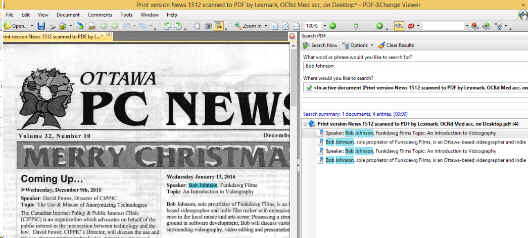
After OCRing this test image PDF,
text became selectable and searchable. Search had no
problem finding key words such as “Bob
Johnson”, as shown above.
PDFXCV took 100s, 85s and 153s on Low, Medium and High
Accuracy settings respectively to OCR this test PDF on
the Netbook. It took 30s, 22s and 40s on Low, Medium and
High Accuracy settings respectively to OCR it on the
Desktop. It seems that Medium Accuracy has been optimized
in that this setting was faster than that for Low
Accuracy, on both the netbook and on the i-7 desktop.
Extracted text included typical OCR errors, but in spite
of this, accuracy is sufficient for search to work in
nearly all instances. To get a measure of the accuracy of
the OCR engine, I selected all the text on page 1 of the
OCR’d test PDF, copied and pasted it into Word
(which shows suspect words underlined in red), and
counted the suspect words. I counted 115, 20 and 60 OCR
errors respectively for Low, Medium and High Accuracy
settings, out of a total of about 700 words. Again, the
performance of Medium Accuracy is better than that of
High Accuracy, which suggests that more work on improving
the Medium Accuracy setting has been done than on the
other two accuracy settings. It is therefore recommended
that you use the Medium Accuracy setting.
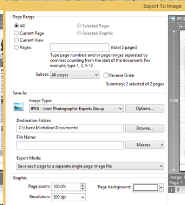 PDFXCV includes its own screen capture tool (as does
Windows), see Snapshot Tool icon on the top toolbar. But
a screen capture image is limited in resolution to that
of your monitor. For example, when using the Windows
snipping tool to capture page 40 of the manual, the image
size was 666x954 pixels (93 kB). When p40 was exported
using PDFXCV Export to Image, at
300 dpi, the image size was 2480x3508 pixels (601 kB).
PDFXCV includes its own screen capture tool (as does
Windows), see Snapshot Tool icon on the top toolbar. But
a screen capture image is limited in resolution to that
of your monitor. For example, when using the Windows
snipping tool to capture page 40 of the manual, the image
size was 666x954 pixels (93 kB). When p40 was exported
using PDFXCV Export to Image, at
300 dpi, the image size was 2480x3508 pixels (601 kB).
Thus if you want higher resolution, you can export the
original image(s) of any or all pages in the PDF to
almost any image format, by going to
File |
Export | Export to Image
The Export
to Image dialog is shown at right.
Images from any or all of the PDF pages can be selected
to be exported.
The choice of image types these images are to be saved
as, can selected from BMP, PNG, GIF, PBM, PGM, PPM,
JBIG2, JPEG2000, JPEG, WBMP, JNG, PCX, DCX, TGA, TIFF.
Image resolution can be chosen from 72, 96, 100, 150,
300, 400, 600, 1200, and 2400 dpi.
PDF-XChange Viewer now includes a Windows shell extension
to display thumbnails of PDF files in Windows Explorer.
When using thumbnail mode view in Windows Explorer,
thumbnails of the first page in a document are shown
instead of standard PDF document icons when the folder is
set to view small, medium, large, or extra-large icons.
In small and medium icon mode, these thumbnails are very
low resolution. In large and extra-large icon modes,
these thumbnails appear as shown above. The
download file contains two installation files – one
for the viewer itself and one for the Shell Extension for
viewing thumbnails in Windows Explorer. Installation of
this extension is optional, but you might miss if you
don’t know it is there.
Bottom Line:
Tracker Software
(incorporated in 1997) has its headquarters in Vancouver
Island. The current version (2.5.0312.1) was released
2015-02-09. PDFXCV free downloads are available from the
Download Now box at the top-right of its web page at http://www.tracker-software.com/product/pdf-xchange-viewer, including
ZIP installer (32/64
bit), 17 MB (includes EXE installer, plus XML file
for the Shell Extension for viewing thumbnails in
Windows Explorer.)
Viewer Manual (PDF),
7 MB
EXE installer (32/64
bit), 17 MB
Portable version
(ZIP), 8 MB
and more
For a
more detailed version of this article, read it online at:
http://web.ncf.ca/fm120/Software/Reviews/PDF_XChange_Viewer,_a_further_review,_update_2016-02-01.pdf.
Originally published: April, 2016
top of page
|
Archived Reviews
A-J
K-Q
R-Z
The opinions expressed in these reviews
do not necessarily represent the views of the
Ottawa PC Users' Group or its members.
|