|
|
True Image 8.0
by Chris Taylor
We all make
sure we have regular backups so we can easily recover
from any accidentally modified/deleted file or a hard
disk crash, right?
Ok, maybe not.
Why don't we all do backups? Tape solutions are expensive
and prone to errors. Imaging programs usually don't work
from within Windows. Copying individual files optical
discs can be cumbersome, fraught with failure to catch
all files and doesn't provide easy recovery from a major
crash. Copying open files can result in incomplete
backups. The result is that most of us either don't do
effective backups or don't bother with backups at all.
But then I found a program from Acronis called True
Image. Now I do backups because True Image fixes just
about every complaint I have about backing up my
computer.
True Image creates images of your hard drive partitions.
An image is one or more files that contain a replica of
everything on a hard drive. Image files can be stored
anywhere - another hard disk partition on your computer,
an external hard disk, a drive on another computer on the
network, or recordable CDs or DVDs. In the event of a
disaster, True Image can reconstruct the imaged disk to
exactly the same state it was in when the image was
created.
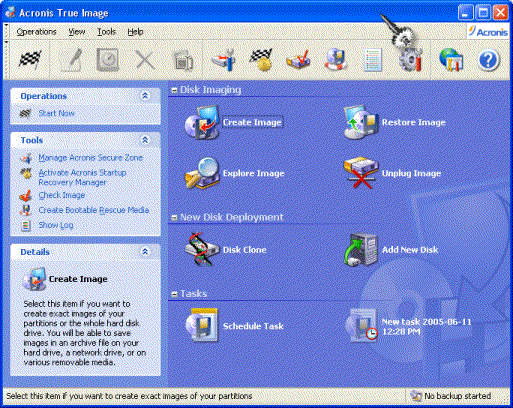
Some imaging
software makes you exit Windows and run from a special
configuration to create an image. This is done because
Windows typically has files being written to at any time,
preventing the imaging software from making a valid copy
of all files. True Image manages to get around that
limitation and the image will contain a valid copy of all
files as they existed at the beginning of the image
creation.
Because True Image can run while Windows is running, you
can easily make an image at any time. Even better - True
Image includes a scheduler so you can automate the
process of creating images.
Images can either be complete or incremental. An
incremental image contains the changes since the previous
complete or incremental image. As such, it is typically
created more quickly and the resulting image file is
smaller.
While restoring a complete image is great for recovering
from a disaster, often what you really want is just an
individual file or folder. True Image allows you to
browse images by mounting them as virtual, read-only
drives. You can then use Explorer to browse the virtual
drive and copy files or folders to anywhere on your
physical disks.
What if you have a major disaster and can't even get
Windows to load? How do you get to the program to allow
you to restore an image? True Image allows you to create
bootable rescue media. If you have a CD burner, True
Image can create a bootable CD. Otherwise, you can create
a set of seven 3½-inch diskettes. I tried both. Both
options will provide you with a version of True Image
that can boot your computer and allow you to restore an
image. It will even load network drivers, allowing you to
access image files stored on another computer on your
network. Very nice. As well, the boot disk option can be
used to create images on computers running operating
systems such as Linux or older versions of Windows.
I first tested True Image on an old computer that has
been sitting in a closet for a year. I ran it through a
battery if tests, with full and incremental images, doing
restores of complete partitions as well as individual
files and folders. True Image didn't skip a beat. Every
task I threw at it, it handled perfectly. Having
confidence in the program, I moved it over to my main
computer - a 2.4GHz Pentium 4 with 1GB RAM.
Performance-wise, True Image is no slouch. At normal
compression, it created an image of my main 80 GB
partition, which had 30.27 GB of files in 20 minutes,
creating an image file of 24.16GB. Increasing the
compression to maximum decreased the image file to 22.73
GB, but increased the time to 90 minutes. Using no
compression increased the image file to 28.78 GB and only
decreased the image creation time to 17 minutes.
About a day and a half later, I created an incremental
image and was appalled to see the incremental image file
was 6.97 GB. Much too large for the few files changed
since the full image. The problem was Raxco's PerfectDisk
deframenter. Since True Image looks to the actual sectors
on the disk, as opposed to individual files,
PerfectDisk's moving of files around on the disk caused
True Image to create a much larger incremental image than
would otherwise have been necessary.
I turned off PerfectDisk and couple of days later an
incremental image file was only 389MB. Considering my
email programs modify some pretty big files each time
they load, and I use X1 to index the contents of my hard
disks, the 389MB incremental image size is actually quite
reasonable.
Given the interaction between defragmenting programs and
True Image, I will have to rethink how I defrag my
drives. I will probably switch to scheduling True Image
to do incremental images once a week and a full image
once a month. I will schedule PerfectDisk to do a full
defrag the day before I have True Image do the full
image.
I store image files on my second hard drive. That won't
protect me in the event of a disaster, where both drives
could be corrupted or fail. So I decided to copy the
images to DVD. I told True Image to create the files with
a maximum size of 4.6GB so each file would fit on a 4.7GB
DVD. I then discovered that my DVD burning software could
only handle files up to 4GB.
To compound the problem, I think a recordable DVD cannot
store an actual 4.7GB it claims to be able to hold. Or
maybe they count 4.7GB as 4.7 billion bytes, not the
5.047 billion bytes truly represented by 4.7GB (4.7 x
1024^3). After experimenting, I settled on an image file
size of 2.15GB which allowed 2 files to fit on a single
DVD.
Even with recordable DVDs, it takes a lot of disks to
store a complete image of my hard drive. Fortunately,
prices on blank DVD media keep dropping. I found Memorex
DVD+R 8x discs at Future Shop for $20 for a spindle of
50.
If you have UDF software that treats your CD/DVD like a
big, writable floppy disk, True Image can write the image
files directly to the removable media. The problems I had
with this approach was being around to change the disc if
the image took more than a single disc, and the
excruciatingly slow pace of writing to the DVD+RW media.
Not True Image's fault, of course. I decided to stick
with writing to my second hard drive and then later
burning the image files to DVD+R discs.
True Image can create a hidden partition known as the
Acronis Secure Zone. It can be created from unpartitioned
disk space or True Image can carve it out from unused
space on existing partitions without disturbing existing
data. The Secure Zone is not normally visible to other
applications, which helps to protect the images you store
there.
Once created, the Secure Zone shows up as an available
location to store images. True Image totally manages the
space there. When you create new images, it will delete
older images if it runs out of space.
Secure Zone has some problems. If you are creating
incremental images, you will eventually run out of space
for new images, but True Image cannot delete any of the
older files because the original full image plus all
subsequent incremental images are required to restore a
complete partition. In this case, you have to create a
new full image, which will cause the old full image and
subsequent incremental images to be deleted.
Worse than the Secure Zone running out of space is not
knowing about it. If running scheduled tasks to do
incremental backups, when the Secure Zone fills up, the
image creation silently fails. You will get warned that
imaging has failed only if you load the program. But the
beauty of scheduling is not having to go into the
program. I would like an option of a flashing tray icon
to inform you of the completion of any scheduled task.
Maybe flashing green for successful and flashing red for
failure.
There is no way to directly access the image files stored
in the Secure Zone. If you want an off-computer copy of
your image files to protect against major disasters such
as a complete failure of your hard drives, including the
Secure Zone, you are out-of-luck.
The scheduler built into True Image is quite flexible.
You can choose to create an image daily, weekly, monthly,
one-time, when the computer starts, when you log on, when
you log off, or when the computer shuts down. I can't
image creating images on startup or shutdown, but maybe
that's just me. You can choose any partition or
collection of partitions to be imaged and specify whether
they are to be full or incremental images.
True Image also includes functions that help when
upgrading a computer. If you move to a larger hard drive,
you can easily clone your existing hard drive to the new
one, retaining all the existing partitions and data.
There is a tool that can check the integrity of an image
file. Kind of nice to verify every now and then to make
sure you will be able to use the images should you need
them.
True Image has its own log file, eschewing the Windows
application log.
The 81-page manual is included with the program in PDF
format. It is very clearly written and understandable.
Overall, I am very impressed with the capabilities of
True Image. I no longer have an excuse for not having a
recent backup of my computer.
System requirements: Windows 98/ME/NT/2000/XP, 128MB RAM,
20MB disk space. Supported file systems: FAT16/32, NTFS,
Linux Ext2, Ext3, ReiserFS, and Linux SWAP.
Available through
www.acronis.com for US$49.99. But you can get it
through a user group discount for US$34. To take
advantage of the deal, point your browser to www.usergroupstore.com. The code UGJUN05 will get you
the discount. Also at the User Group Store, there are a
couple of articles that might be of interest Perfect
Backup Approach and Using Acronis True Image. They can be
found at www.ugr.com/newsletters.html
Bottom Line:
Originally published: September, 2005
top of page
|
Archived Reviews
A-J
K-Q
R-Z
The opinions expressed in these reviews
do not necessarily represent the views of the
Ottawa PC Users' Group or its members.
|