|
|
Picasa – Image Management by Google
by Alan German
Picasa is a
free image management program available from Google. As
might be expected, the package has a number of web-based
components. These include the ability to order prints by
E-mail from your favourite photo finisher, share
photographs with friends and relatives using
“Hello” (http://www.hello.com/), and even post
images to a free blogging site (http://www.blogger.com/start). But, the software also has many
of the desirable features of a stand-alone image manager,
albeit with some novel twists in their operation.
The download from http://picasa.google.com/download/ is around 4.7 MB. The package is
easily installed; however, note that it requires an
MMX-capable processor (it refused to run on my old
desktop machine!).
Picasa thinks its mission in life is to catalogue all the
image files on your hard drive into its library.
Consequently, running the program for the first time
offers the opportunity to either scan the entire computer
for available image files, or just look for images in My
Documents, My Pictures and the Desktop. Being a perverse
being and, since I don’t normally store images in
the latter directories, I opted for the partial scan that
produced just a single folder in Picasa’s list, this
being My Pictures containing sample.jpg. The Actions
button let me remove the folder from Picasa and thus I
had a clean slate with which to start. In fact, I now had
a very clean slate, with most of the available menu items
and action buttons being greyed out!
Finding some images to work with was straightforward
– File – Add Folder to Picasa – c:\nikon
– Scan Once. The alternative to the latter was Scan
Always, which has Picasa “watch” the folder for
any changes. Although I didn't use the watch mode to
start with, this should be the preferred method for a
production system. Any changes to the files, e.g.
deletions through Windows Explorer, or additions by
importing pictures from a digital camera, are instantly
shown in Picasa's display. By default, the program
includes images in sub-directories below the specific
folder chosen. It also recognizes the date order of the
photographs and automatically orders the list of
sub-folders by year and month.
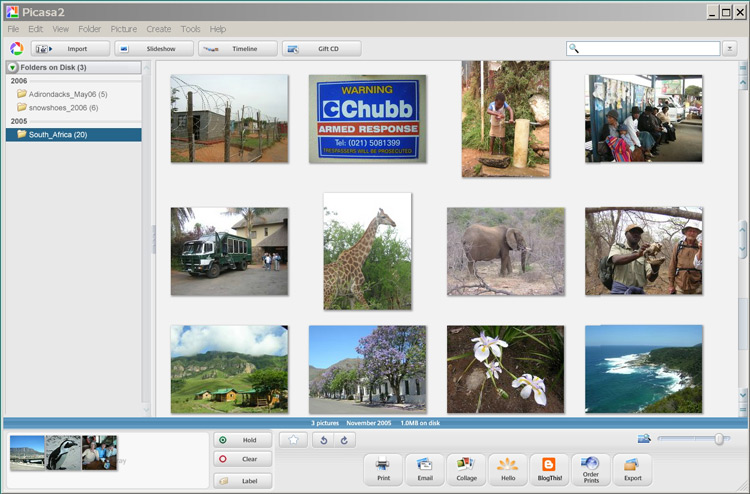
The layout of Picasa’s main window provides three
main panes - a list of folders (file directories),
thumbnail views of the images in these folders, and a
Picture Tray where selected images can be temporarily
located for various processing operations, including
image rotation. A convenient slider bar allows the
thumbnail images to be resized, so you can have lots of
tiny thumbnail images in view at any given time, or a
smaller number of larger - and crystal clear –
images.
The program has the usual File, Edit, View menu bar with
a bunch of additional commands under Folder, Picture,
Create and Tools menu options. A large number of the
program's parameters can be customized through a set of
tabs – General, E-Mail, File Types, Slideshow and
Printing – in the Tools-Options menu. The Help menu
is restricted to a web-based system and thus requires an
available Internet connection; however, most of the
program's operations are pretty intuitive, especially if
you have used any other image management program.
A second level menu provides icons to import images from
an external device (e.g. a digital camera), run a
slideshow, view images on a timeline, or create a
“gift CD” of various images.
The slideshow runs a full-screen display of the images in
a selected folder. Moving the mouse pops-up an options
menu where, for example, you can change the delay between
slides. The timeline view is interesting, using the dates
of the images in various folders to allow selection of a
folder using a slide bar. Specific points marked on the
“timeline” correspond to the date of a folder.
These are also denoted on the screen by a pile of
thumbnail “prints” of the images indicating the
folder's contents in a very novel way. Another
interesting feature is that as the slider moves from
point to point on the timeline, the background screen
image switches to a faded, grey-tone vignette of the
first image in the corresponding folder.
The lower window on the program's main screen is named
the Picture Tray. Clicking on any image in the selected
folder creates a mini-thumbnail image in this tray.
Multiple images can be added by using Shift-Click, or by
pressing the Hold button to retain a selected image in
the tray whilst others are added. Icons in the tray
include quick links to print the selected images, send
them by E-mail, or even to go on-line to order prints.
Another option in this menu is the ability to create a
collage of the images in the tray. This can be a Picture
Pile - where the images are scattered seemingly randomly
and usually overlapping – an interesting effect but
of dubious practical use. More useful is an option to
create a contact sheet of the images, or perhaps even a
Picture Grid where all the images are tiled to make a
composite image.
Double-clicking on an image provides some picture editing
tools including crop, straighten, fix red eye, colour and
contrast controls. With Picasa coming from Google it
isn't surprising that one of the tools is “I'm
feeling lucky” - providing automatic lighting and
contrast modifications. Changes made with any of the
editing tools are previewed in the editor window and are
easily undone and redone to observe the effect before
committing to the change. Changes in any image are
retained within Picasa's library environment. The
modified version of the image is available even after
exiting from the program. Next time the program is run,
any changes can still be undone. Saving a changed image
permanently requires “exporting” the image from
the Picture Tray to a new folder.
The “Basic Fixes” in the image editor are
complemented by a “Tuning” tab that provides
fine control over parameters like fill lighting,
highlights, shadows, and color temperature. There is also
an “Effects” tab that includes changing colour
photographs to sepia or black and white, adding tints of
various colours, “sharpening” the image, or
adding a soft focus with varying degrees of the size of
the central area and the amount of the surrounding
“softness”. A really strange effect for my
money is to add a “film grain”, especially
since, as with all these effects, this can be added
multiple times to make your beautiful digital image
incredibly grainy!
Picasa has many more features including the ability to
add labels and keywords to images. Adding a label to a
set of images, e.g. “Bird” to photographs of
birds stored in various folders on your hard disk,
creates a new (virtual) folder named Bird that contains
all the images with the label. I call the folder virtual
because, effectively, it contains links to the original
images, and not copies of the image files themselves. So,
if you delete an image from the label directory, it is
still available in its original folder. In a similar
manner, one or more keywords can be added to a group of
images. Images tagged with the same keyword do not appear
in a separate folder; however, Picasa has a search engine
that will display images with the target keyword, grouped
by their original folders. In fact, both keywords and
labels can be the subject of a search to identify various
categories of images.
If several of the above-noted features sound as though
they would be useful to you as image-management tools,
then give Picasa a try. Some of its features are similar
to other such programs, but some things it does very
differently. There is a bit of a learning curve involved
to find out exactly what Picasa does, and how it does it,
but this is no worse than for other software packages.
And, Picasa is freeware so - if it works, it's a bargain,
and - if it doesn't work (for you), it's a bargain!
Bottom Line:
Picasa (Freeware)
Version 2.2.0
Google, Inc.
http://picasa.google.com/
Originally published: January, 2007
top of page
|
Archived Reviews
A-J
K-Q
R-Z
The opinions expressed in these reviews
do not necessarily represent the views of the
Ottawa PC Users' Group or its members.
|