PowerQuest has brought out new versions of these programs to
help you move information from one disk to another. Drive
Copy is really targeted at someone who is upgrading to a
new, larger hard disk. Drive Image is like Drive Copy on
steroids, with many more features and capabilities.
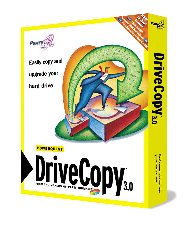 The last time I looked at Drive Copy, it was at v1.0. Since
then PowerQuest has overcome some of the restrictions in
that release. You are no longer required to have the
destination drive as master and the source drive as slave.
There is no longer a problem with the larger hard disks you
run into these days. It can now copy single partitions,
rather than just the entire drive. Finally, while v1.0
forced the partitions on the destination drive to be resized
proportionally, you can now control the resizing of
partitions to suit your needs.
The last time I looked at Drive Copy, it was at v1.0. Since
then PowerQuest has overcome some of the restrictions in
that release. You are no longer required to have the
destination drive as master and the source drive as slave.
There is no longer a problem with the larger hard disks you
run into these days. It can now copy single partitions,
rather than just the entire drive. Finally, while v1.0
forced the partitions on the destination drive to be resized
proportionally, you can now control the resizing of
partitions to suit your needs.
Drive Copy supports FAT16/16x/32/32x, HPFS, NTFS, and Linux
partitions. If all you require is a program to move the
contents of an entire partition or drive to another disk,
Drive Copy is a product that can accomplish this. The manual
is very clear and anyone should be successful in moving to a
larger hard disk.
While the program is very slick and easy to use, you may not
need to spend the money. If you're using Win9x, it's not
terribly difficult to manually do what Drive Copy does. If
you are contemplating this, let me know if you would like my
recipe. However, if you are using another OS, such as NT or
Windows 2000 (Win2K), things get more difficult and Drive
Copy may well be worth the modest price.
 Drive Image can do everything Drive Copy can do, plus some
powerful extras that make this a worthwhile addition to
anyone's utility toolkit. It's these additional features
that attracted me to Drive Image.
Drive Image can do everything Drive Copy can do, plus some
powerful extras that make this a worthwhile addition to
anyone's utility toolkit. It's these additional features
that attracted me to Drive Image.
I recently replaced the 6GB disk in my Pentium II/266 with a
20GB disk. I wondered what to do with my old disk. I really
didn't need the space (at least not right away). But when I
saw what Drive Image could do, I knew the answer.
First, some background. I advocate periodically (after
backing them up) wiping out your Windows and Program Files
directories and installing fresh. It's amazing the
performance benefit you can gain by wiping out all the crap
left behind by un-installs (that don't remove all their
files) and programs you no longer use (but take up tons of
disk space), not to mention the added stability gained by
removing mismatched DLLs, unnecessary drivers installed by
some long-forgotten and unused piece of hardware, etc.
Deciding to take the plunge and start over is not for the
faint-of-heart or folks who don't have a lot of time on
their hands. It can mean a wasted weekend digging up all the
original CD-ROMs, license keys, sitting watching
installation procedures, etc. And then you go through a week
or two of remembering, finding, and installing those obscure
little programs you find useful periodically.
What if you could do a clean install, use the machine for a
couple of weeks to get it close to what you really want, and
then image the drive? The task of blowing away an
increasingly slow and unstable installation and returning to
this fresh, stable, properly configured installation turns
into a single operation completed in half an hour, rather
than a weeks-long ordeal.
I have a dual-boot machine. Currently, the C: partition is
3GB using FAT32 and has Windows Millennium Edition (WinMe)
installed. The D: partition is 17GB using FAT32 and has
Win2K Pro installed. I used Partition Magic to resize the D:
partition down to 11GB, and formatted the remainder, to be
used for data files, as E:. I then added my old disk into
the machine. To prevent drive letters from switching around,
I partitioned the entire drive as an extended partition and
created a single logical drive, which ended up as F:.
Drive Image runs from DOS. For those without DOS (WinMe,
WinNT, Win2K, OS/2, Linux), you can use the Rescue Disks
created during installation. However, if you use FAT32 or
NTFS, you can't boot from the Rescue Disks or Drive Image
won't see the partitions. But you can boot from a Win98 or
WinMe startup disk and then switch to the Drive Image rescue
disks. If you use WinNT or Win2K exclusively, you'll have to
get someone using Win98 or WinMe to make you a startup disk.
I moved data files from C: and D: over to E:. That reduced
the volume of files considerably on my two operating system
partitions. I had just finished getting rid of an old,
bloated Win98 installation and replacing it with WinMe. As
this installation was only a couple of weeks old, this was a
great opportunity to image the partition. I had installed
all the standard applications I normally use and had been
using WinMe for a few weeks, so my working environment was
pretty complete. At this point, the disk space used on C:
was about 1.1 GB. I used Drive Image to make an image file
of this partition and store it on my old 6GB hard disk F:.
Drive Image supports two levels of compression to allow you
to balance time against disk space when creating an image
file. The results were pretty impressive. With no
compression, the image file was just over 1GB and took 6.5
minutes to produce at a rate of 150MB per minute. Low
compression took 7.5 minute and created an image file of
800MB at a rate of 130MB per minute. With maximum
compression, an image file of 680MB was created in just
under 12 minutes or 84MB per minute.
I then turned to my D: drive, which contains my main working
OS - Win2K Pro. It has 3.5GB in use. With maximum
compression, the image file was just over 2GB. Since the old
drive I am storing the images files on has a capacity of
6GB, I have plenty of room.
Since I've been using this installation of Win2K Pro since
mid-January, what I really should do is wipe it and install
from scratch. If I then install all my applications and use
the system for a few weeks, it will be lean and mean yet
contain everything I normally use, all configured properly.
If bad things happen, it would very fast to blow it all away
and return to this state, saving hours of aggravation.
Another benefit would be that the image of this would be
smaller, leaving more room for a second image.
Why do I want a second image? Well, even though I could
return to the lean and mean initial image, sometimes I do
something that has an immediate detrimental effect on my
machine. I don't want to go all the way back to that initial
image, since there are changes I have done that will require
some work to recover. That's where a second image file would
come in really handy. If I keep a second image that gets
recreated every week or two, it may help me through such a
situation.
|
"The task of blowing away an increasingly slow and unstable
installation and returning to this fresh, stable, properly
configured installation turns into a single operation
completed in half an hour, rather than a weeks-long ordeal."
|
Although I'm using a second hard disk to store images, Drive
Image also supports just about any removable media as long
as DOS can assign it a drive letter. Included in the
installation routine is support for Iomega, SyQuest and
Magneto-Optical drives. It is also possible to use a
writable CD to store images, if you have a driver to access
it from DOS. Drive Image can span multiple disks when
storing images on removable media.
Restoring complete partitions is not an acceptable solution
for general backup and restore operations. But PowerQuest
has included Image Editor, which runs from within
Win9x/NT/2K. This program allows you to manipulate image
files, editing comments, creating spanned images from a
single image, combining spanned images, compressing or
decompressing images, etc. It also provides the ability to
restore files and directories from an image file.
By using Drive Image to back up or restore entire partitions
and Image Editor to restore individual files, you might be
able to use Drive Image as your only backup solution. Beyond
the inability to backup individual files or directories, the
other problem with using Drive Image is that it has to run
from DOS. Normal backup solutions allow you to schedule
unattended backups. This is not possible with Drive Image.
To be fair, PowerQuest does not promote Drive Image as a
backup solution.
The 117-page manual included with Drive Image is very clear
and complete. It includes many different scenarios that can
help walk you through just about anything you would want to
do with the program. Thanks, PowerQuest, for continuing to
provide good, written documentation.
You can purchase PowerQuest products at reduced prices at
their User Group site http://www.ugr.com/order. You need to use
code UGEVAL00 when ordering. Prices (in US$) are $20 for
Drive Copy and $30 for Drive Image. However, they tack on
$10 for shipping, which can bring the price close to shelf
prices here in town, so it is worth shopping around. If you
purchase a copy of Drive Image, be sure to register it on-
line. This will automatically take you to a spot on
PowerQuest's Web site where you can download a free copy of
DataKeeper, valued at US$20.
Bottom Line:
Drive Copy Version 3.0
Drive Image Version 3.02
Proprietary Software (Drive Copy US $20, Drive Image US $30, plus US $10 shipping)
PowerQuest Corporation
http://www.powerquest.com
Originally published: September, 2000