Emulators have been around for some time
now and Connectix has been at the forefront with its Virtual PC for the
Macintosh. This program has allowed Macintosh users over the years to run
Windows or DOS-based programs by emulating a Pentium system on the Mac.
Connectix now produces Virtual PC for Windows, which allows Windows users
to create one or more X86-based virtual machines on a Windows platform.
 If
you use legacy hardware or software that forces you to use a dual-boot
system then this could be the solution for you. Or, if you want to run
multiple operating systems for software development or just to experiment
with different operating systems, Virtual PC for Windows will let you do
all this on a single computer without the need to reboot.
If
you use legacy hardware or software that forces you to use a dual-boot
system then this could be the solution for you. Or, if you want to run
multiple operating systems for software development or just to experiment
with different operating systems, Virtual PC for Windows will let you do
all this on a single computer without the need to reboot.
Virtual PC for Windows enables a single
PC to run multiple operating systems simultaneously. Unlike the Macintosh
version, which must emulate the Pentium processor, the PC version runs
most of its code natively. This results in faster code execution since
code not directly accessing the hardware runs at the full speed of the
host PC.
Host operating systems can be Windows ME,
Windows 2000 Professional, Windows NT 4.0 with SP 6, Windows XP Home or
Windows XP Professional. Operating systems running in the virtual machine
(the guest OS) can be any version of DOS, any version of Windows from 3.1
to XP Professional, including server versions, OS/2 version 4, and many
distributions of Linux or BSD UNIX.
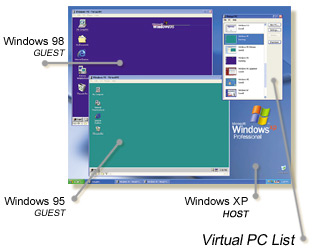 Installation
is about as easy as any program can be, just insert the CD and follow the
installation wizards. The procedure is to first install Virtual PC for
Windows on the host computer, create one or more virtual PCs and then install
the guest operating systems. Again, the wizards walk you step-by-step through
the installation.
Installation
is about as easy as any program can be, just insert the CD and follow the
installation wizards. The procedure is to first install Virtual PC for
Windows on the host computer, create one or more virtual PCs and then install
the guest operating systems. Again, the wizards walk you step-by-step through
the installation.
Connectix provides two methods for installing
a guest operating system. If you already have an OS you’d like to use it’s
as easy to install it to a virtual PC as it is to install it on any other
hard drive partition. The virtual PC will accept a bootable floppy or a
bootable CD for the installation. As an alternative, Connectix sells OS
Packs, which work with either Virtual PC for the Macintosh or Virtual PC
for Windows. These packs are pre-installed and pre-configured versions
of Windows 2000, ME or 98. This makes installation of the guest OS as easy
as dragging the disk image from the CD to a directory on your hard drive.
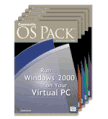 To
start a guest OS, first open Virtual PC, select the guest OS and click
on the Start Up button. After booting, the OS is ready to use. At this
point you can install your applications. If the guest OS is a Windows
machine, it’s recommended that you install VPC Additions at this time as
well. VPC Additions provides further integration between the guest and
host PCs. These enhancements include pointer integration, allowing the
pointer to move freely between the guest and host PC, drag and drop of
files and folders, copy and paste, sharing folders, sharing CDs, sharing
volumes and clock synchronization.
To
start a guest OS, first open Virtual PC, select the guest OS and click
on the Start Up button. After booting, the OS is ready to use. At this
point you can install your applications. If the guest OS is a Windows
machine, it’s recommended that you install VPC Additions at this time as
well. VPC Additions provides further integration between the guest and
host PCs. These enhancements include pointer integration, allowing the
pointer to move freely between the guest and host PC, drag and drop of
files and folders, copy and paste, sharing folders, sharing CDs, sharing
volumes and clock synchronization.
Virtual PC gives you the option to set
the virtual hard disk to “undoable”. This provides the ability to make
any changes you want to the OS or any applications running on it, then
turn off the PC and lose any changes that you made. This mode is extremely
valuable when you’re experimenting and run the risk of doing damage to
the application or the OS. When re-started, the virtual PC is in
its original state.
By default, the guest PC is networked with
its host PC sharing the host’s TCP/IP address and, through Network Address
Translation (NAT), with other computers on the host’s network. This provides
the ability to access any of the host’s drives as well as any other resources
that are available to the host on the physical network. Windows-based guest
PCs can share folders with other computers on the network; this option
assigns a local drive letter to the shared folder for easier access.
Connectix provides a copy of PC DOS 2000
with Virtual PC. I also installed Windows 98 and Mandrake-Linux. The only
trouble I experienced was with the Windows 98 guest. I was able to
drag and drop a file from the guest PC to the host but was unable to do
the same from host to guest. Connectix’ support department was responsive
and was eventually able to duplicate the problem but so far no fix has
been forthcoming. My primary reason for running Virtual PC was to gain
access to my Xerox P12 laser printer; a fine printer but one without Windows
2000 drivers. Under Virtual PC, I was able to do exactly what I needed
to do without having to reboot into a separate Windows 98 partition.

Connectix
specifies the minimum CPU speed at 266 MHz but recommends 500 MHz. Almost
any Intel or AMD CPU meeting these speed requirements and having level
2 cache will do. The amount of memory varies with the host and guest operating
systems used but it ranges from a minimum of 128 MB to run either DOS or
Windows 3.1 as guest OS’s with Windows ME as the host platform to 320 MB
to run Windows 2000 Advanced Server as the guest OS on a Windows 2000 Professional
host platform. Specific information can be obtained from the Connectix
web site at http://www.connectix.com/products/vpc4w.html.
My system has an AMD 1.33 GHz CPU with
512 MB DDR RAM. Running Windows 98 as the guest OS, a little slowdown
was noticeable between running applications in the Virtual PC compared
with running them under Windows 98 natively in its own partition. Accessing
the physical network was noticeably slower than under native Windows 98
but any delays were certainly tolerable. Using the “save PC state” option
when shutting down results in shutdowns and startups of less than 5 seconds.
Virtual PC is not a product that everybody
will have a need for but for those that do, it just could be the best solution
available.
Bottom Line:
Connectix Virtual PC for Windows
US$199
Connectix
http://www.connectix.com/products/vpc4w.html
Originally published: February, 2002