At the March OPCUG Members’
Favourites evening, I talked about some options for
remoting to another Windows desktop.
If your need is for remote assistance (as
opposed to remote administration, where there is nobody
at the console of the remote computer), and both you and
the person you are assisting are running Windows 10,
there is a new kid on the block: Quick Assist.
This update to the Remote Assistance program
which was included in previous versions of Windows is a
little cleaner and easier to use. Quick Assist
debuted with Windows 10, ver. 1607, (a.k.a. the Anniversary
Update, released August 2nd)
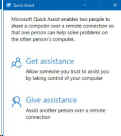
Click the search box on the Taskbar and type
in Quick Assist. When it appears at the
top of the search results, click it. When it loads, click
on Give Assistance. You will be prompted to log
on with a Microsoft Account and you will be given a
6-digit security code. Give that code to the person you
will be assisting.
They run Quick Assist and click
on Get Assistance. They will be prompted to
enter the security code. They do not need a Microsoft
Account to receive assistance. As a final step, they are
asked to give permission for you to connect. Once they
click on Allow, you will see their screen. Your
keystrokes and mouse movements are passed through to
their computer as if you were there.
This is usually sufficient to sort out
difficulties they may be having, especially if you are on
the phone with them at the time and can talk them through
what you are showing them.
The best thing about Quick Assist
is probably its simplicity. The person you are helping
doesn’t have to download or install anything. It is
fast and easy for them to allow you to connect.
A really nice feature in Quick Assist
is Annotations. You can draw on the other person’s
screen, in a choice of six colours. For example, you
could circle an area of interest or underline something
important.
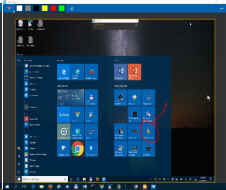
While the program is simple and works
smoothly, there are a few things I found awkward with Quick
Assist.
Screen scaling is limited to fitting the
entire remote desktop to your screen or showing it scaled
1:1, in which case you get scroll bars on the window if
the remote computer has a higher resolution than your
screen. But all remote desktop options struggle with
screen scaling.
If the person you are assisting has
multiple monitors, all screen will be remoted to you. I
would prefer an option to toggle between single screens
or showing all.
Strangely, given Microsoft obsession with
pen-enabled computers, I could not get the annotation
feature to work on my Microsoft Surface Book with the
pen. It works with the trackpad or a mouse, but nothing
appeared when I drew with the pen. This is a shame
because I can draw a lot smoother with a pen than a
trackpad!
I don’t think I will be giving up
TeamViewer. It has many advantages over Quick Assist:
file transfer; chat & video chat; remote
administration; is available for all versions of Windows
from XP on; and there are versions for Linux, Android,
Mac OS and iOS.
Quick Assist is fast and easy. I may use
it when I know I won’t be needing the extra features
of TeamViewer. Or, perhaps I will use Quick Assist if I
need to help someone get TeamViewer installed!
Originally published: November, 2016