|
|
“Farewell
past, happy dreams of days gone by”
by
Alan German
The title
(with
apologies to Giuseppe Verdi) more or less says it all. After many
years happily using Firefox on both the Linux and Windows platforms,
I may have said goodbye to my web browser of choice. The latest
update to Firefox (Firefox Quantum, Version 57.0) has killed my three
favourite add-ons and, consequently, the browser no longer functions
in the manner that I desire, nor indeed as I require.
I
don’t want much
from a web browser. I want to be able to set the homepage, and I
also want to be able to specify that my homepage opens in any new
browser tab. The latter requirement is because I use a local HTML
page, with links to all the web sites that I regularly visit, as a
custom menu to the Internet, and I set this as my home page. After
that, I want to be able to toggle JavaScript on and off, and I want
to see a progress bar that readily identifies the course of file
downloads.
Of
course, almost
all browsers will allow specifying a specific address for the
homepage, where the address can be the URL of a web site, or the
location of a local file. Similarly, some browsers will allow the
address to be specified for any new tab that is opened but, more
often this has to be achieved with a browser plug-in. Many browsers
allow JavaScript to be disabled completely, but toggling this
scripting system usually requires a plug-in to be installed. The
difficulty is finding a single browser that will provide all of these
features.
Before
the update to
Quantum, I was using three add-ons for the Firefox browser. New Tab
Homepage let me set my menu page to be opened in each new tab.
Downloads Window displayed a pop-up window, with an indication of any
file being downloaded, and an associated progress bar. And, JSOff
provided a button with which to toggle JavaScript on and off. Quantum
effectively broke all of these plug-ins and rendered the new
version of Firefox useless for my purposes. This may change at some
point in the future as developers produce modified code but, at
present, a bug report submitted on the API changes required for New
Tab Homepage is flagged as “wontfix”, which doesn’t look very
promising.
My
immediate
workaround to the above-note issues was to roll back Firefox to
Version 56.0 since all of the “legacy” plug-ins are functional in
the prior release of the browser. However, this really wasn’t a
viable solution for the long term, as Firefox was continually nagging
me to upgrade, and not upgrading might well result in my having an
insecure browser. So, the only real course of action was to find a
new browser.
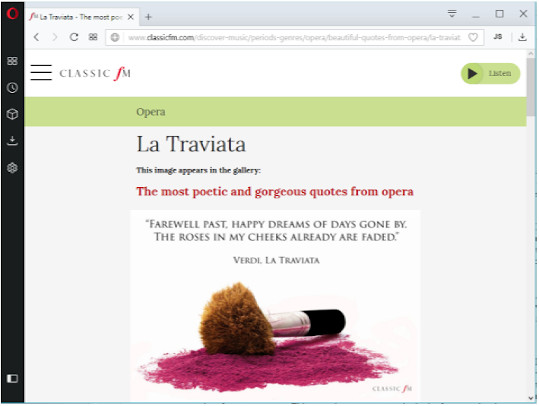
Opera
displaying opera
My
search led me to
Opera - the browser, not the musical genre (although the rather
appropriate title of this article is taken from Verdi’s La
Traviata). Opera, lets me open a specific page on startup,
and I
can readily set my local menu file as the browser’s homepage. By
default, Opera has a very nice pop-up window that indicates file
downloads, and their progress, so no plug-in is necessary for this
task.
However,
setting the
target for a new tab, and toggling JavaScript, both require using
plug-ins. Opera has a good range of plug-ins available, and I
quickly found modules that fulfilled my requirements. First, I
installed Custom Tab New Page. Opening a new tab in the browser
displayed a window requesting the URL that I wanted to be opened when
a new tab is created. I entered the location for my menu file and
this was then used in all subsequent new tabs. Next, I installed
JavaScript Toggle On and Off. This resulted in a “JS” button
being displayed on the toolbar. Clicking on this button toggles
JavaScript off and adds a red “X” to the JS icon to give a visual
indication of JavaScript’s disabled status. Perfect!
Opera
has some very
nice additional features. The sidebar down the left edge of the
program’s window can be easily customized (Settings – Sidebar –
Manage Sidebar). I unchecked a bunch of boxes for icons on the
sidebar that I would never use (e.g. Facebook, WhatsApp) and checked
some other options (e.g. Extensions, Downloads and Settings) to give
ready access to these features while I explored the use of the
browser.
Other
features that
I haven’t really explored yet include a built-in ad-blocker; an
unlimited, free VPN option; and a brand-new battery-saver that
promises to extend laptop battery life by up to 50%.
Another
item that
some people might find useful is the “Speed Dial” button. By
default, new tabs open in Opera’s Speed Dial, and the sidebar also
contains a button to call up this page. As the name suggests, the
function is akin to the speed dialing function on a telephone where,
typically, pressing a specific digit causes a particular telephone
number to be dialed. In Opera’s case, the “digits” are
thumbnail images of individual web pages that can be set to the
user’s preference. One click on a thumbnail launches the
associated web site.
The
one thing I have
found that doesn’t work is the advanced setting for web sites that
is labelled “Open PDF files in the default PDF viewer application.” The
downloads window shows “Download complete”, but no file is
loaded into PDF-Xchange Viewer, which is my PDF reader of choice.
Fortunately, double-clicking on the name of the PDF file in the
downloads window does cause the file to be displayed in the viewer.
And, it appears that the file is loaded from temporary storage so
there is no need to delete it from the main downloads directory once
it has been viewed.
There
is also a
(perhaps) minor annoyance with the current version of Opera. Most
browsers have an option to display a “File, Edit, View” toolbar. This
is not the case for the current version of Opera. Somebody
seems to have decided that such a toolbar isn’t necessary and,
rather than making the toolbar optional, just junked the feature
entirely. So, how does one print a web page (File – Print or Print
Preview), or search for a text string on the current page (Edit –
Find)? One way to access the print function is to use Opera’s menu
(from the icon at the top-left of the page) and navigate to Menu –
Page – Print. This brings up a print preview page with the ability
to set print options and activate a Print button. Similarly, finding
a text string can be achieved through Menu – Find.
It’s
also possible
to access some of these features through keyboard shortcuts, e.g.
Ctrl-P = Print, Ctrl-F = Find. However, this may not be such a
welcome solution for users of touch-enabled devices. And, it may
also not be too useful for those of us who don’t remember a list of
shortcuts, especially since the help file notes that: “…more than
half of Opera's shortcuts are unique to the browser.” The good
news is that at least one plug-in addresses the printing issue. A
“Print” plug-in places a printer icon on the browser’s task bar
and, clicking on this icon, transfers control to the print-preview
page.
For
now, at least,
Opera – and a few plug-ins - are providing all the functionality
that I require of a web browser. However, it appears that I will
need to learn a few new techniques to perform frequently-used tasks
(i.e. printing and searching). The good news is that Opera is
multi-platform so I can use the same browser - and, hopefully, the
same tricks! - in both Linux and Windows. Time will tell if Opera
remains my browser of choice.
Bottom
Line:
Opera
(Freeware)
Opera Software AS
http://www.opera.com

Originally
published: September 2018
top of page
|
Archived Reviews
A-J
K-Q
R-Z
The
opinions expressed in these reviews
do not necessarily represent the views of the
Ottawa PC Users' Group or its members.
|