|
|
Exploring Linux – Part 3
by Alan German

In the
previous articles in this series we explored a couple of
versions of a Linux-Live CD, and then went on to install
a full version of Linux onto the hard drive. A suggested
reference was the book, “Linux for Dummies”, by
Dee-Ann LeBlanc, which was noted to include a bootable
DVD containing the Fedora Core 1 distro. In the present
article, we take a look at installing this version of
Linux - and some of the further trials and tribulations
that were encountered with disk partitioning schemes.
Let me say up front that, if I had known what I was
doing, installing Fedora Core would have been a snap. All
the problems that I encountered resulted from my not
properly understanding how to set up disk partitions,
possibly that I have an old version of Partition Magic
that perhaps doesn't fully understand Linux partitions,
and probably that Windows chooses not to understand Linux
partitions!
My initial plan was to wipe out the Linux partitions
established by the previous installation of Ubuntu to
regain the original unallocated disk space for the new
installation of Fedora. However, when I booted into
Windows, and tried to run Partition Magic, the message
“Init failed : Error 117 Partition's drive letter
cannot be identified” popped onto the screen. The
user's manual suggested that the fix was to run Partition
magic in DOS. However, I had recently read a PC Magazine
article (Manage Partitions for Free with QTParted; Kyle
Rankin; PC Magazine; pp.88-89; January, 2006) that
indicated QTParted, a Linux-based partition manager, was
freely available on the Knoppix Live CD. Well, I'm all
for the use of good freeware and, in Part 1 of this
article we found out (almost) everything there is to know
about Knoppix Live, so this was too good an opportunity
to miss.
Running QTParted from the Knoppix system menu provided a
list showing the two hard drives, /UNIONFS/dev/hda and
hdc, present in my system. Clicking the mouse on the
first of these produced a table of contents showing it to
be “Drive C”. Selecting the Linux swap drive
and choosing Operations – Delete from the menu bar,
followed by File – &Commit (changes to disk),
produced the desired result of 341 MB of free disk space.
Now for the first problem. The option for delete on the
main Linux partition was greyed out, and I was unable to
proceed further in setting up the disk. Shutting down
QTParted and restarting the program did nothing to change
the situation. Fortunately, shutting down Linux,
rebooting, and re-running QTParted, did provide the
option to delete the unwanted partition on the second
time around. (Does anyone know why this happened/how it
works?)
Now the second problem raised its grubby head. Rebooting
the machine without the Knoppix CD produced a command
line with a “grub>” prompt. Obviously, I had
removed the Linux operating system by deleting the
associated partitions, and the GRUB boot loader now
didn't know what to do. Unfortunately, neither did I. I
have no idea what one is supposed to do in response to
such a prompt. My solution was to boot the machine using
a Windows 95 startup disk, and run Boot Magic's
configuration utility to enable this program to run
Windows 2000 on bootup.
Once I had rebooted back into Windows, I tried once again
to run Partition Magic. This time, the program detected
error 114, which was indicated as being related to the
extended (Linux) partition. But this was an error that
the program said it could fix by writing a new EPBR
record (whatever that is!) Since this sounded like a good
idea, I let Partition Magic repair itself.
Now, for some reason, Partition Magic reported the
original locations for the main Linux partition and the
swap drive as two quite separate areas of unallocated
disk space. It turned out that Fedora wouldn't install
with these two areas of free disk space. In order to
obtain a single 4 GB chunk of unallocated space, I had to
redistribute all the free space to a large existing
partition, apply the changes to the disk, create a new 4
GB FAT32 partition, and then delete it. Finally,
Partition Magic reported 4 GB of unallocated disk space -
ready for a new installation of Linux!
As I indicated previously, I know very little about disk
partitions and partition managers. There are no doubt
much simpler, and certainly more elegant, solutions to
the problems that I encountered. One of these days, I
must read Partition Magic's manual!
So, at last, we can take a look at the business of
installing Fedora Core 1. Booting up the installation
routine from the DVD is quite straightforward, with a
graphical display mode making the process very easy. The
default keyboard selection was US English, and the
installation program automatically recognized my PS/2
wheel mouse. The monitor configuration window provided a
huge selection of manufacturers, and clicking on the
maker of my display lead to a further long list of
different models, so it was simple to pick the relevant
display type. The main installation choice that had to be
made was between a personal desktop, a workstation, a
server or an “other” type of Linux system. The
default was personal desktop, and was indicated as being
suitable for home or office, so I went with that.
The disk partitioning screen provided an option for
automatic configuration, which lead to a screen where I
was careful to select the “Keep all partitions and
use existing free space” option, and to check the
box marked “Review (and modify if needed) partitions
created”. This created both a main Linux partition
and a swap partition (510 MB) as did the earlier Ubuntu
distro; however, Fedora also created a boot partition of
102 MB.
The installer provided some default options for a network
configuration, these being a “Device eth0 –
IP/Netmail DHCP” with the hostname being set
automatically by DHCP. I wasn't exactly sure what these
were to do, but they sounded about right, and so I
pressed the Next button. Next on the agenda was a choice
to enable a firewall configuration. Firewalls are usually
good, so I went along with that suggestion also.
Many of the subsequent prompts were for items that had
been seen in previous installations – language
support, time settings, and the root password. The final
choice was for the inclusion of the default software
packages, Gnome, OpenOffice, Mozilla, Evolution, Instant
messenger, sound and video applications, and games. Being
greedy (and not really knowing what I wanted, and didn't
want), I accepted all of the above.
The installer now got down to business, spending 10-15
minutes copying files from the DVD to the hard drive.
Finally, a message offered congratulations on completion
of the installation and required a reboot. A few lines of
Linux commands were displayed indicating various
processes were being shut down. The system then
automatically rebooted and displayed the GRUB boot loader
with choices for Fedora Core and DOS (i.e. Windows).
Selecting Fedora produces a few lines of installation
text messages and then the boot process switches into a
graphical mode that displays an image of a computer and a
progress bar. A “Show Details” option will
display the stream of installation messages in a window
should these be desired. The first time through the boot
process, a welcome screen indicates that a few more steps
must be completed to make the system ready for regular
use. These include reviewing the license agreement,
checking the machine's date/time settings, establishing a
user account (username and password), testing the sound
card (in full stereo!), and an option to install
additional CD's (there were none with the DVD). The
system then moves to the regular logon prompt screen for
a username and password, and opens a relatively clean
desktop.
The desktop has just three icons – one each for the
home file directory, the trash can, and “Start
Here”, which opens Nautilus, a file browser. The
menu bar appears at the bottom of the screen, with icons
to run the Mozilla web browser, Evolution (an E-mail
client), OpenOffice Writer, Calc and Impress, and Print
Manager. A very appropriate graphic of a red fedora
occupies the start button slot, and clicking on this icon
opens up the usual wide assortment of built-in
applications – the menu has accessories, games,
graphics, Internet, office, sound and video, and
programming applications. Other options include
preferences, system settings, system tools, help, and
search functions.
One interesting feature of the Fedora distro, and its
seemingly comprehensive installation process, was that,
although I had selected a 1600x1200 LCD display as my
laptop's monitor, the program was actually running in a
small “window” in the centre of the screen (as
did Knoppix Live in Part 1 of this series). Clicking on
the red fedora and selecting System Settings –
Display, produced a prompt for the root password (since I
was logged into my user account), and the option to
change the display's resolution. This required logging
out of the session, and then logging back in, for the new
setting to take effect. Finally - the Fedora desktop in
all its glory!
In this series of articles, we have explored several
flavours of Linux, or at least we have explored the
mysteries of installing several versions of this
alternative operating system. We have temporarily
installed Linux-Live versions from both Ubuntu and
Knoppix (Part 1). We have also installed Linux to the
hard drive using Ubuntu (Part 2) and now Fedora Core
(Part 3). There have been some glitches along the way,
especially with respect to disk partitioning schemes and
boot loaders, but the moral of the story has been that,
with a few reasonable precautions (i.e. rescue and backup
disks in place!) it's not too difficult to work around
such problems and produce a functional Linux system. Now,
as to how Linux actually works - well, that's another
story – but, that needs a little more exploration!
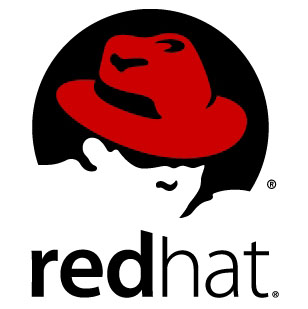 Bottom Line:
Bottom Line:
Linux for Dummies
Dee-Ann LeBlanc
5th Edition, Wiley, 2004
ISBN 0-7645-4310-5
(Ottawa Public Library Call No. 005.546 L445)
The Fedora Project
http://www.redhat.com/fedora/
Originally published: October, 2006
top of page
|
Archived Reviews
A-J
K-Q
R-Z
The opinions expressed in these reviews
do not necessarily represent the views of the
Ottawa PC Users' Group or its members.
|