In
the March 1998 newsletter (http://opcug.ca/Articles/9803o.pdf), Jean Vaumoron wrote an
article on how to use the United States International
keyboard to enter almost any French characters, but there
was one missing character, the Π(the letter O and E
attached together) used in words such as
"cœur", the heart.
Now, there are many ways to enter the Πcharacter,
such as with Character Map
(>start>programs>accessories>System
Tools>Character Map), or with special keys in some
programs (in Word press ctrl+shift+&, O), but they
are all a bit complicated.
It is a little strange that this character was not
included given that there are plenty of keys not assigned
to anything. For example the AltGr-X would be a logical
place to put it, just beside the Æ (AltGr+Z) key. (Note:
the keyboard has two Alt keys; the one on the left of the
space bar is called "Alt", and the one on the
right is called AltGr, which is also available using the
Alt+Ctrl key combination).
Fortunately you don't have to remain stuck with a
particular keyboard layout. You can modify one, or even
create one, by using a program such as the Microsoft
Keyboard Layout Creator (MSKLC), which is available for
free at http://www.microsoft.com/globaldev/tools/msklc.mspx .
The download and the installation of that program
requires you to accept Microsoft's conditions, but once
that is done, the installation is fairly simple, provided
you have the .NET already installed, and that you are
running Windows 2000 or later. To get all the features,
you may need to have WinXP and later, but that was not a
problem for me when I used it under Win2k.
MSKLC
starts with a blank keyboard, but most of the time you
will want to edit a pre-existing keyboard, and in my case
I loaded the "United States-International" from
the list of all the keyboard layouts available on your
system.
The
main screen shows a standard keyboard with the
"state" keys in black (such as the Alt, Ctrl,
etc), the "dead" keys in a dark grey, and the
"assignable" keys in a light grey.
The
keyboard layout is made of several layers depending on
the selected "shift states" on the left side of
the screen. Some of the states can be combined and some
are mutually exclusive.
In my case, I wanted to combine the Alt key on the right
of the space bar with the letter X and assign this
combination to the character Œ, so I selected the
state "Alt+Ctrl (AltGR)".
Clicking
on any of the assignable keys opens a text field where
you can enter up to 4 characters. Clicking on the
"All…" button opens a larger window that
shows all the characters that a particular key can have.
The character(s) can be entered using pretty much any
method available to Windows, including typing the
character(s), dragging and dropping from other
applications, or again entering the Unicode code
(U+XXXX). In my example, I entered œ for AltGr+X,
and Πfor AltGr+SHIFT+X.

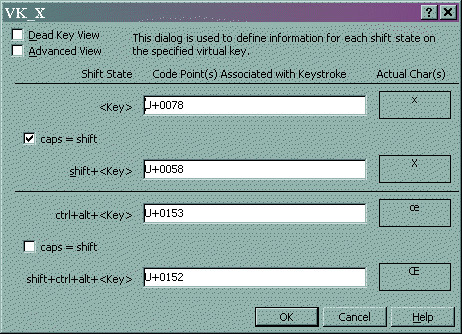
Once
the keyboard layout is complete, it can be tested in two
different ways using the project menu; the first one
validates the layout automatically by checking for things
like duplications, and the second one lets you try the
new keyboard using a text pad. When you are satisfied
with the layout, you can then create an MSI and a DLL
file that lets you install the new keyboard on any
compatible computer.
I could cover other features included with the MSKLC such
as assigning dead keys or changing the scan code, but I
think that's enough to get a good idea of what the
program can do.
Another
program that looks good, but I didn't try, can be found
at http://solair.eunet.yu/~minya/Programs/klm/KbdEdit.html
And finally, Microsoft has a site that has all the
standard keyboards in a very convenient dynamic window
that updates as you move the mouse over the keys.
It’s available at http://www.microsoft.com/globaldev/reference/keyboards.aspx
Bottom Line:
Microsoft Keyboard Layout Creator (Freeware}
Microsoft Corporation
http://www.microsoft.com/globaldev/tools/msklc.mspx
Originally published: May, 2005