|
|
Acronis Disk Director Suite 10.0
by Alan German
If you run Windows, and need to modify the partitions on your hard
disk, for example to create a separate partition on which
to store all your data files, the Disk Director Suite
from Acronis may provide a very cost-effective solution.
Even more so since, as a member of our user group, you
can purchase this product at a discount – but more
on this later.
Disk Director has a rather interesting modus operandi. By
default, the program opens in “automatic mode”
and provides wizards to create a new partition, increase
free space on an existing partition, copy or recover a
partition. Advanced users can switch the program into
“manual mode” where many more features become
available.
The first two options in automatic mode – creating
or resizing partitions – are likely the most common
tasks that users of the program wish to undertake. With
the other two tasks, copying a partition provides a
duplicate of all the data on the drive and can be used
for backup, while the Acronis Recovery Expert will let
you recover hard disk partitions accidentally deleted or
damaged due to a hardware or software failure.

Because of the limited number of
options, the user interface in manual mode is clean and
simple. The main window displays icons for the partitions
present on the hard disk, with details of the used and
free space on a selected partition. Wizards for the four
available tasks are provided in a menu in the sidebar on
the left of the main program window. There are also
options to create a bootable CD-ROM for use as a rescue
disk (in the event that your system won't boot normally),
and to view a log of disk management activities.
Each of the wizards is easy to use, with a series of
clearly defined steps. For example, to create a new
partition, the first step is to select if unallocated
disk space or free space from an existing partition is to
be used. A graphical display shows the various areas of
the disk in different colours. To select the desired
location for your new partition, you simply click in one
of the areas. The next step is to specify the size of the
new partition. This can be done with a slider running
along a line between the minimum and maximum available
sizes, by using up and down “spinners” to
change the numerical size (in which case the slider moves
automatically in the appropriate direction), or by simply
typing a number of gigabytes.
Next, you specify if the new partition is to be active
(the bootable partition of the disk), primary (to contain
an operating system that can be booted from a boot
manager), or logical (simply for data files).
The subsequent wizard provides a drop-down menu where you
must specify the file type for the partition. Options
include NTFS and FAT32 (Windows), Ext 2, Ext3 and Linux
swap (Linux). On the next two screens you can select a
drive letter for the logical drive, the next available
letter being provided as a default value, and type the
entry for a disk label into a text box.
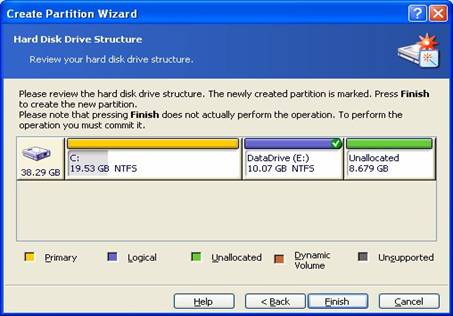
The final screen of the wizard
re-displays the graphic of the disk structure, now
showing the new partition (indicated by a check mark)
with its drive letter, file system and size. Note
however, that this does not mean that the new partition
has been created. Rather you have defined a task for the
program to create the desired partition. The actual
partition is not created until you commit the changes to
disk by clicking on the chequered flag icon on the menu
bar. Note that, for the faint of heart, the left arrow on
the menu bar is the “undo last action” command
which at this stage will remove the new partition
creation task.
You may need to increase the size of a partition if you
don't have enough free space in which to create data
files or install new applications. The wizard for this
process is much more succinct than that for creating a
new partition. You simply need to select the partition
that is to be given more space, the partition from which
space is to be taken, specify the new size for the
partition, and review the modified disk structure, prior
to committing the changes.
At least the process is just that simple if you have
suitable partitions available with which to exchange disk
space. The wizard helps in this process by greying out
any partitions that cannot be used for such purposes.
But, in certain situations the wizard continues with
strange options such as the ability to extend a Windows'
data partition into a Linux operating system partition,
but only for sizes between 10 GB and 10.01 GB, i.e. no
real size increase. Another odd result, after selecting
the partition to be extended and the partition with the
space to be used, is the production of an error message
indicating that the program is unable to increase the
free space on the selected partition since the current
size is the maximum possible. However, I should note that
these “problems” resulted from pushing the
program to modify combinations of Windows and Linux
partitions on a dual-boot machine. At least Disk Director
is smart enough to indicate what it can't do – or
doesn't want to!
So, as we have seen, Disk Director will let you easily
create a new partition or resize an existing partition.
But, it will also perform a multitude of other tasks on
your hard disk. Some of the program's options are to
resize or move existing partitions, and to split or merge
partitions. You can even copy an entire partition to
another partition or hard disk on your computer system.
This provides a comprehensive backup system for any given
logical drive (such as a dedicated data partition).
Similarly, there is an option to back up the disk's
master boot record (MBR).
There is also a whole host of disk management tools
including menu items to modify the disk label, change the
drive letter, check the file system for errors, and
defragment the files on the disk. The security conscious
can wipe unallocated disk space in order to completely
destroy deleted files, or you clear data from an entire
drive.
More advanced users can access tools to reformat a
partition; change the partition type, file system, and
cluster size; hide or unhide a partition; and set a
partition to active. Such brave folks can also format or
delete a partition. However, a note of caution is in
order here. If you wish to remove an existing partition,
please be very sure that the partition is no longer
required. There is a partition recovery tool available,
but this may not help you if your machine will no longer
boot! (Did we tell you about the partition and MBR backup
capabilities of Disk Director, and the ability to create
a rescue disk?)
Advanced users may also like to know that, included with
Disk Director, is Acronis OS Selector (look for the file
C:\Program Files\Acronis\Acronis Disk
Director\OSSelectorSetup.exe once you have completed a
standard installation of the main suite.) OS Selector is
a boot manager that will allow you to install and use
multiple operating systems on one computer. You can boot
an OS from any partition, on any hard disk, or have
several multi-boot systems on the same partition.
And, for the really advanced users – you can use
Disk Director to change the root size of existing
partitions, and resize the i-node table. Now if you know
what these latter two options actually do, please write a
follow-up article 'cos these are definitely out of my
league!
However, the point is that Disk Director Suite is very
simple to use on one level, and yet extremely powerful
for users who can take full advantage of the feature that
the package offers. For most users, changing the size of
a partition, or creating a new partition from the
available unallocated space, will probably be all that is
required. And, for these latter tasks, the suite will
readily direct you to take good care of your disk.
Finally, as a member of the Ottawa PC Users' Group, you
can purchase a copy of Disk Director Suite from the web
site of our friends at User Group Relations
(http://www.ugr7.com/).
The discounted user group price
is just US $29. For this price (use the special price
code UGEVAL07), you can download the
software and obtain an authorized serial number (required
for installation) or, by paying a small additional charge
for shipping and handling, you can receive the package on
a CD-ROM by mail.
 Bottom Line:
Bottom Line:
Disk Director Suite 10.0
US $29 with User Group Discount
Acronis, Inc., Burlington, MA
http://www.acronis.com
top of page
|
Archived Reviews
A-J
K-Q
R-Z
The opinions expressed in these reviews
do not necessarily represent the views of the
Ottawa PC Users' Group or its members.
|