|
|
GParted– A little open-source “partition magic”
by Alan German
Historically,
Windows hasn't provided a graphical tool for modifying
hard disk partitions, and users have generally had to
purchase third-party software for this purpose. Vista
does offer such a tool, in the form of its Disk
Management utility, but this disk partitioning program is
rudimentary at best. So, if you want to resize or delete
an existing partition, or create a new disk partition,
what can the open-source movement offer to facilitate the
process? One answer is GParted, the Gnome Partition
Editor.
While GParted is really a Linux application, both
Windows' and Linux users can obtain the utility in the
form of a bootable CD-ROM. The “live-CD” can be
downloaded as an image (.iso) file and burnt to a CD-R to
create a bootable disk. Note that you don't simply want
to copy the .iso file to a CD, you need a disk-authoring
software package that understands the .iso format, and
can create a bootable disk from the image file. For
example, in Roxio's Easy Media Creator, you would select
“Copy Data Disk”, check the data source as
“Disk Image or DVD-Video Folder”, browse to the
.iso file, and click on “Copy” to create the
bootable CD.
Once you have a bootable CD-ROM, the next task is to boot
from it. So, put the disk in the drive and restart the
machine. If your machine's BIOS is set to boot from the
CD, the initial menu screen for Gnome Partition Editor
will have “GParted Live (Default Settings)”
highlighted. Press the Enter key to accept this option
and start the boot process. You will soon see lines of
text flowing rapidly down the screen. This is the
underlying Linux operating system loading. But, you can
just sit back and ignore this stuff. We aren't going to
use Linux directly; we will just make use of the
resulting GParted application. So, be patient until the
text flow stops and you are presented with options to
proceed.
The vast majority of users will find that the default
settings provided will work just fine. For every option
you should hit Enter to continue. So, on the package
configuration screens, accept “Don't touch
keymap” for “Configuring console-data” and
“[0]” (beginner mode) for “Which mode do
you want when configuring X?”. The video mode
suggested for “Configuring xserver-xorg”
(1920x1440 in my case) will almost certainly be correct
for your monitor, and you will doubtless wish to accept
“[33]” (US English) in response to the question
“Which language do you prefer?”
If you held steadfast through the above-noted loading
sequence, your video monitor is now displaying the main
window of the GParted program (see figure). This window
is headed by a main menu, each selection on which
(GParted, Edit, etc.) gives rise to a series of drop-down
options. In addition, several large icons provide ready
access to the most frequently used program features (e.g.
New partition, Apply changes).
Below the action items, a graphical view of the hard
drive shows the individual disk partitions, designated as
to name and size, as white boxes outlined in green. Any
unallocated space is greyed out.
The table in the lower portion of the main window
indicates specific properties of each partition, such as
the file system in use (e.g. NTFS).
Clicking the mouse on any particular partition in either
the graphical display or in the table causes a
context-sensitive set of options to be highlighted. For
an existing partition, the Delete, Resize/Move and Copy
icons become active while, for unallocated space, only
the New icon is activated.
Selecting the New command for currently unallocated disk
space brings up a sub-menu where the desired size of a
new partition can be selected. This may be done by
sliding the end points of a display bar indicating the
full amount of space. Alternatively, the size and
location of the partition may be selected by specifying
the free space preceding the new partition, the size of
the new partition itself, and the amount of free space
following the new partition. These three variables (and
the slide bars) are linked so that changing one parameter
automatically adjusts the other dependent variables. A
check box is available to, optionally, round out the disk
space used to a number of complete disk cylinders. A
drop-down menu allows for the selection of the new
partition as either Primary, Logical or Extended.
Similarly, the file system to be used may be selected
from a menu of options including FAT16, FAT32, or NTFS
(for Windows) or ext3 (for Linux).
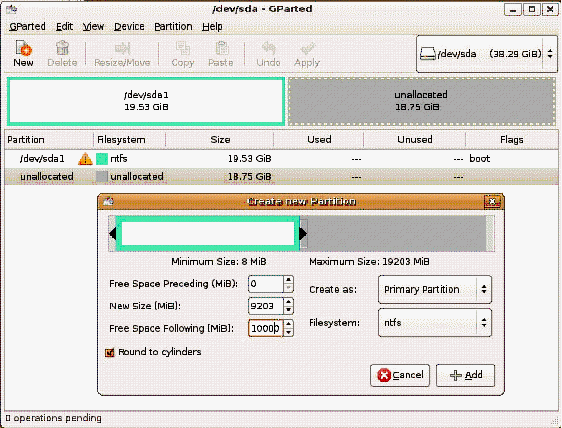
It should be
noted that even after making all of the desired
selections, and pressing the Add button, no changes are
actually made to the hard drive. Rather the command is
stored in a queue of such commands for processing once
you confirm the actions by pressing the Apply button.
A sequence of pending operations may be further modified
by using the Undo button to cancel the most recent
operation, or by selecting Edit – Clear All
Operations to allow you to start afresh.
A final check on your intentions is made when the Apply
button is selected. A warning message - “Are you
sure you wish to apply the pending operations?”-
requires a second Apply button to be pressed before the
changes to the disk structure are made. Alternatively,
you may cancel the scheduled operations at this point.
Now, playing around with disk partitions, especially
those used for booting operating systems, is not for the
faint of heart. It's all too easy for the system to
refuse to boot at all after the disk structure has been
modified. One web source suggests that this will be the
case for Windows Vista (see: http://www.howtogeek.com/howto/windows-vista/using-gparted-to-resize-your-windows-vista-partition/) so make sure you have your
bootable installation DVD handy so that you can
“Repair and restart” your machine. Even Windows
XP with NTFS is reported to want to reboot and check the
file system for consistency. But, none of these potential
problems gives you any cause for concern do they? After
all, you backed up your operating system and data
partitions before you started – didn't you?
Actually, I can report that no major disasters should
occur. I tried re-sizing various partitions on a machine,
set to dual-boot into either Vista or Linux. Changing the
size of an NTFS data partition, and of both the Linux
boot and swap partitions had no effect on booting Linux.
Similarly, Vista didn't mind me modifying the Linux
partitions. But, after changing the size of either the
data partition or the Vista boot partition, rebooting the
machine into Windows was interrupted by a file system
check, with corrections being applied automatically.
So, it would seem that the worst that will happen is that
the system may run chkdsk after using GParted, and that
seems a small price to pay for such a useful little
utility.
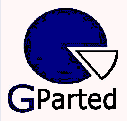 Bottom Line:
Bottom Line:
GParted (Open source)
http://gparted.sourceforge.net/
Originally published: November, 2008
top of page
|
Archived Reviews
A-J
K-Q
R-Z
The opinions expressed in these reviews
do not necessarily represent the views of the
Ottawa PC Users' Group or its members.
|